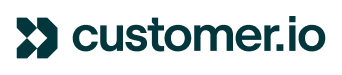Introduction
Welcome to this community post. Today we're looking into an issue that has been affecting a number of our users - the inability to set up Office365 Outlook as a custom SMTP server in Customer.io. This situation has been closely related to Microsoft's deprecation of basic auth and transition to using OAuth 2.0 for authentication.
Problem
Users are facing difficulty in setting up the Office365 Outlook as a custom SMTP server in Customer.io due to Microsoft's move from basic auth to OAuth 2.0 in terms of authentication. This has resulted in users being unable to send emails via this method. Office 365 SMTP Settings and Customer.io resources can provide more insight into this issue.
Solution
The best source of help for this issue is the Office365 documentation. We can see from the below article that connecting to Office365 via SMTP can be done using Login authentication, which Customer.io does support:

Article: https://kinsta.com/knowledgebase/office-365-smtp/
What Are the Microsoft 365 / Office 365 SMTP Settings?
If you’re in a hurry, let’s jump right into the Office 365 SMTP settings:
- SMTP Server: smtp.office365.com
- Port: 587 (learn more about SMTP ports)
- Requires SSL: Yes
- Requires TLS: Yes (if available)
- Authentication: Yes (choose Login if multiple options available)
- Username: Your full Microsoft 365 email address (e.g. name@yourdomain.com)
- Password: The password associated with your Microsoft 365 email address. You or your Microsoft 365 admin entered this password when creating the email account.
So, based on this information, you will be able to send email via Customer.io using Office365, through using the Login authentication outlined above. The part that is not supported is that Customer.io is not able to receive delivery statuses back from Office365. This means that we won't have data/information regarding emails you're sending, which means these events won't be captured in your Customer.io logs:
- Delivered
- Bounced
- Spammed
- Suppressed
Given the limitations on tracking deliver statuses, we do recommend that you use either our built-in email services (powered by Mailgun) or at least use a supported provider in order to capture those delivery events and leverage this data across your campaigns.