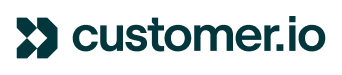Introduction
This post is going to cover guidance on duplicating existing workflows to a new workspace. Please note, this is only doable across workspaces and not accounts.
Problem
The issue that was initially raised to the Support Team, was a customer who wanted to create a new Customer.io account for an alternative version of their web platform. The plan was to copy existing email campaigns over to the new account and modify them as necessary. A query was raised regarding the feasibility of replicating workflows and campaigns across different accounts.
Solution
At Customer.io, accounts are independent of each other, meaning that campaigns and workflows cannot be copied across accounts. However, it is possible to copy workflow items across different workspaces within the same account.
The "workspace" for the new web platform you will be setting up should be under the same Customer.io account. If you haven't created a new workspace, you can do so via this guide: https://www.customer.io/docs/accounts-and-workspaces/workspaces/#add-a-workspace.
While it's not possible to copy all the templates and campaigns from different workspaces, it is possible to copy workflow items from one workspace to another, and you can read more about that here if you'd like. We've also outlined the basic steps below for your convenience:
Copying multiple email messages from one workspace to another
To move email messages between workspaces, you will need to create a campaign and add the message/s you'd like to copy over. When adding content to the email/s, you can choose to utilize the template that you have created already by finding the existing email under 'Start from existing email'.

After choosing the template for the email messages you'd like to copy over, you can immediately save your changes and exit the campaign (you do not need to actually start this campaign; it's just for adding the message actions you want to copy over).
Next, you can then move over to your second workspace and create a new triggered workflow there. Again, you don't actually have to fully set it up or start it. Once you get to the workflow step in that campaign, you'll see the option to "Copy workflow items from...". Once you click that link, you can choose your first workspace from the menu and then the campaign. You can then drag your email from the menu and into this workflow and save your changes.

This will save you a lot of time and effort!