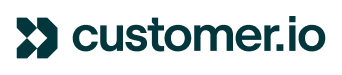I've been trying to add emojis in my emails for a while now, can you please guide me how to do it?
Emojis in Emails
Best answer by Rachel
Emoticons (sideways text-based faces) like the smiley face :-) and the frowning face :-( can be added simply by using those characters wherever you wish in the subject line.
Emojis (image icons) can be added a couple of different ways which I will show you below. :)
Our campaign editor does not currently have an Emoji picker built into the interface, however, you can certainly add Emojis to your campaign through other means! One way that I've seen recommended is to use Emojipedia.org to locate an Emoji and then copy it using their "copy and paste this emoji" option, as you can see here: https://emojipedia.org/grinning-face/
Once copied to your clipboard, you can then paste the Emoji into the subject line (as well as the email body) in the campaign editor.
Alternatively, if you happen to be working from a Mac computer, you can use the keyboard shortcut Control + Command + Space when you have the subject line selected, and this will open the Mac built-in Emoji palette. You may also be able to use the "fn" (function key) as a shortcut.
You can have something similar on newer versions of Windows by pressing the Windows key + the period (.) key to pop up an emoji picker.
Once you've added the Emoji to your subject line/email body, we definitely do highly encourage you to send test emails to your various personal testing inboxes, to make sure the emojis display as expected. It is important to point out that Emoji appearance will vary for different email clients, so be sure to keep that in mind! For further reading on this, please feel free to check out this amazing guide from Litmus: https://litmus.com/blog/emoji-support-in-email-can-your-subscribers-see-them
Reply
Login to the community
No account yet? Create an account
Enter your E-mail address. We'll send you an e-mail with instructions to reset your password.