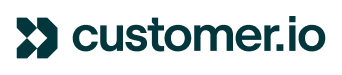Are you experiencing issues with testing in-web messages? Are in-web messages not displayed on your website? This can be a frustrating process, so check out our top recommendations for troubleshooting:
Review the identify call on your website
When is the call happening and which identifier is sent to Customer.io? Remember that the in-web message can be displayed only after users make themselves known (eg. after the login) and that anonymous users can not receive in-app messages. For this reason, you’ll want to ensure the identify function in the JS snippet is happening first. Also, your identify call can include id or email as an identifier - you need to refer to that same identifier when building your in-web message to make sure the delivery can be completed:
Check the page rules
Double check that the page you’re testing matches that rule. For ease, you can review the Activity tab of the test profile in Customer.io (filter for Page views) to check what URLs are being passed:
Does your website clear the identity when a profile logs out
When a profile is identified on your site, Customer.io stores the identifier in a cookie, which is used to track activities for that profile and also used to deliver in-web messages. If you are testing with various profiles and logins, it could happen that the previous profile isn’t cleared and therefore the new one isn’t identifiable by Customer.io via the new identify call. When a person logs out of your website or app, you can clear the session by calling _cio.reset() More on how to stop identifying a person here.
If you want to identify a new person—like when someone switches profiles on your website, etc—you can simply call _cio.identify() for the new person. The new person then becomes the currently-identified person, with whom all new information—messages, events, etc—is associated.
In addition, when starting with in-web messages we recommend these best practices :
- Testing in an incognito window, to avoid any interference from your own cache and cookies
- Testing in different browsers, to check if there are issues only with specific browsers. Also, you may want to look if there are any extensions installed in a browser that could prevent the identify call or the delivery of the in-web message.
Hope you found this helpful, and remember that a waiting time on the website of 2-5 seconds for the in-web message to be displayed isn't abnormal (especially if you’re queueing more than one in-web message)