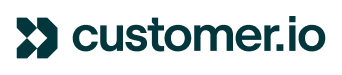Introduction
Welcome to this helpful guide on customizing the appearance of your in-app message. Specifically, we shall delve into the aspect of incorporating icons into the component section of your in-app messages.
Problem
The challenge at hand involves uncertainty on what type of icon to use in the component section of an in-app message. This includes understanding the ideal icon format, icon codes, size, and color to use in the Icon block.
Solution
For this particular task, it is advisable to utilize SVG files, which are a popular format for icons. While other files may be compatible, they should be tested first to ensure their suitability. A recommended source for versatile and quality icons is the Google font icon library, where you can browse a wide selection of icon designs.
Further, ensure to upload any chosen icons to the assets section of your app configuration. This is where you can access them for inclusion in your in-app messages.
Alternatively, for a simpler approach, you can directly upload an icon as an image. This eliminates the need for engaging with font, icon codes, or SVG files.
Resources
For more information, check out the following resources: